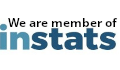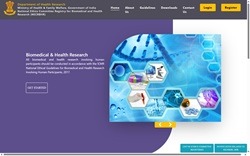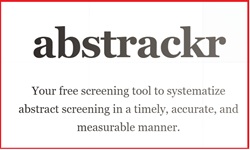Did you know that you can create a list of your favourite journals as a “Filter” in PubMed. Go to PubMed and first go to the “Journals Database”. Find out the “correct title” of every journal of your choice. For example, if you type “British Journal of Ophthalmology”, you learn that the “correct title” is “The British Journal of Ophthalmology”. Select your list of journals with their accurate titles. You can choose as many titles as you like. Create a search string as follows:
American Journal of Ophthalmology[Jour] OR The British Journal of Ophthalmology[jour] OR Ophthalmology[Jour] OR Cornea[Jour] OR Retina[Jour]
Next, login to My NCBI. (If you do not have an account, register for one). On the left menu bar, click “Search Filters” and then choose “PubMed” from the list of databases. Go to the Custom Filters tab (last tab). Click “Create a new one” (to create a custom filter). In the name field type in “My Opthalmology Journals” or any name of your choice. In the Search box, copy and paste the search string you created. Then click Run Filter. Next click Save Filter. Finally tick and select the check box next to My Ophthalmology Journals.
Go to the main PubMed page. Run any search – example – rhegmatogenous retinal detachment. On the right side, you will get a filter “My Ophthalmology Journals”. Clicking this filter will give you a list of articles on your topic from your list of journals.
Appeared in Volume 3 Issue 04 of QMedConnect